Updating the club website
Introduction
There are several types of content on the website which you may want to create/update:
- News Articles (displayed on front page)
- Static Pages – e.g. the information pages, or https://twrfc.com/youth
- Team Pages – These are now a static page
- Match Reports – Now uses News Articles.
Posting Guidelines
The website is operated on a trust-basis. There is no ‘editor review’, if you’ve been given access then you are trusted to post; please consider yourselves empowered; the more great content the better.
When posting to the site please consider:
- That the post represents the public image that TWRFC wants to maintain (we are a friendly family club, and want to continue to attract new members and supports from local area).
- For opinion-pieces or personal updates – a blog post is generally the best format, they are by their nature the author’s soapbox. Even so please make sure that the post isn’t contrary to the club’s values or ethos.
- If you are posting images of minors consider the privacy policy and TWRFC Youth Policy.
- Please only share images/content which we have the rights to publish (i.e. that aren’t copyright restricted). NB: Bruce is generally happy to allow us to use his photos to promote the club.
News Articles
To create a News entry:
- Log into wordpress (twrfc/wp-admin)
- From the dashboard sidebar – click [News] -> [Add News Item]
- Create the post…
- To add a title picture don’t add media to the top of the text, instead set the featured image (right hand side-bar). Note – this will be cropped to the aspect-ratio.
- You can upload and include other media images
- Select a featured image – without this the article looks a bit out of place in the list/grid displays.
- Select the appropriate category.
To display the article on the front page, or as a match-report the category must be selected. The other categories are not specifically used on the site, but may be in the future.
- You can edit, preview and save as much as you like, draft posts are not publicly visible. Once you ready are click Publish.
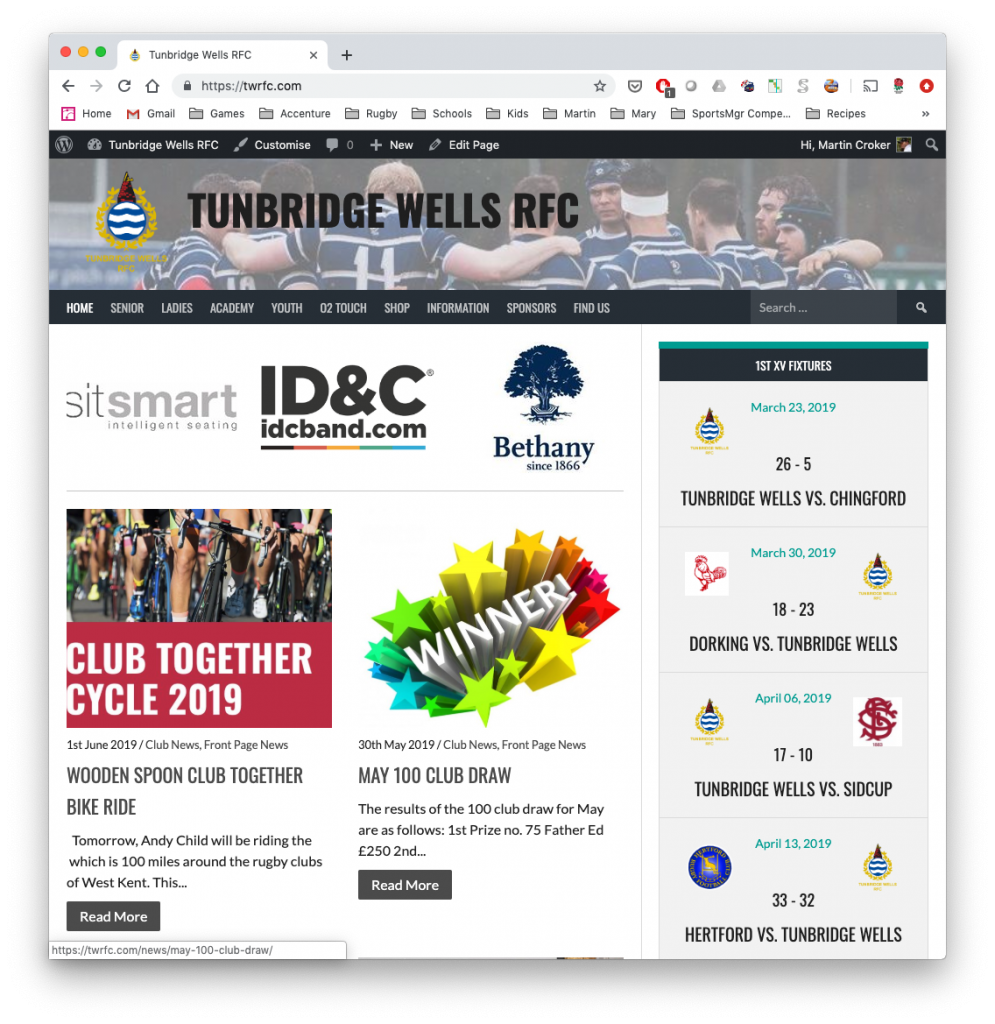
Static Pages
Each page has an owner who can update it (pages can have only one owner). Additionally anybody with ‘Editor’ rights can update any page.
- Log into wordpress (twrfc/wp-admin).
A small black menu bar should appear above the TWRFC banner, as show in the picture - Go to the page you want to edit on the public site (e.g. https://twrfc.com/information/clubhouse-hire/) & click edit (above TWRFC banner).
- Make any changes you want, and then click ‘Update‘
Note: The page is already published so changes are publicly applied immediately.

Adding Images from Bruce’s site
Get the photobook ID from Bruce’s website… https://www.bruceelliottphotography.co.uk/twrfc
The photobook ID can be seen in the URL when browsing the photobook e.g. https://www.bruceelliottphotography.co.uk/p96362696

To embed the photobook into the match-report use a block… (NB: The easiest way to access blocks is by typing ‘/...‘ e.g. ‘/short-code‘). You can either
- use a short-code block, containing this short-code.
[ gallery type='zenfolio' view='photosets' object_id='p655207600' login_name='bruceelliottphotography' layout='random']
Note – remove the space before gallery - Or se a Photonic Gallery block, and customise it as you wish.
This will allow you to select the gallary by thumbnail.. the challenge is that they all look rather similar. If you hover over the images it will show the caption.
You can accept all of the default options, or customise as you see fit.
